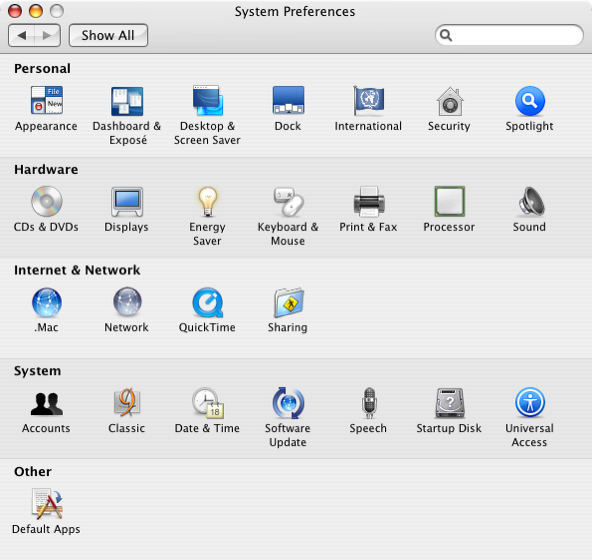 Usually, you can set default apps for certain file types right through OS X features directly. Email (in El Capitan) is done by going to the preference pane in Mail.app, most file types allow you to set the default by going to Get Info, etc. However, sometimes things go awry, and that’s where RCDefaultApp comes in handy – big time!
Usually, you can set default apps for certain file types right through OS X features directly. Email (in El Capitan) is done by going to the preference pane in Mail.app, most file types allow you to set the default by going to Get Info, etc. However, sometimes things go awry, and that’s where RCDefaultApp comes in handy – big time!
For example, I had been trying out several email apps to find a good “second app” that I could use exclusively for corporate email messaging. This seriously screwed up my default mail app settings, and nothing would convince OS X to not use Mail.app for everything email no matter what. I tried many suggestions found online, but most fixes either no longer existed in El Capitan (repair permissions) or were simply ineffective at fixing the problem. Then one of my Tweeple – @bynkii – suggested I check out RCDefaultApp.
I had used it some time ago (Snow Leopard days) and it worked well, so I hunted around and found it again. First off, make sure you download it from RubiCode’s site only. Other sites seem to only have the non-universal, PowerPC versions which will not work on anything past the Leopard family. Once you have it, open the dmg and then open the Preference Pane file. This will launch a mini-installer that lets you decide if you want to install it for all users or not. Note: one component (“DoesNothing”) will not run, as it is not signed, but apparently it does exactly what it says on the tin, and doesn’t actually do anything necessary to the software itself.
The app is simply a Preference Pane, so open System Preferences, and you will see a new pane called “Default Preferences” under Other at the bottom. This brings up the main window, which lets you set your default apps for a wide variety of file types, sub-types, and more. In my case, I had to change the default email handler, but also the extension for .eml – which is apparently what was causing all the problems for me. Once I made those changes, Airmail became my default email client for the entire system as expected.
So if you have files opening in odd applications, and the normal methods for changing the default apps don’t work, check out RCDefaultApp from RubiCode. It’s free, and worth far more than you pay for it =)

I found it back when Snow Leopard was fresh, had it on my computer since – rarely used, but always so valuable when needed. Under Catalina, and possibly as early as El Capitán, you have to disable SIP before installing, you may then re-enable it afterward, just Ctrl + Click the preference pane to install rather than copying it somewhere as stated in their instructions. If you find the software valuable they do take donations on their “about” page.
Reply