Those who follow me on Twitter know I have, in the past, been a big fan of LiquidSky for cloud gaming. What I’ve found over time, however, is that I can no longer support that platform. I’ve officially cancelled my subscription and been using a new platform – Paperspace and Parsec – for several months now. The reasons for the change are straight-forward, and could have been addressed by LiquidSky before I jumped ship, but were not.
First, a note on what cloud gaming is: Basically, cloud gaming is simply a desktop hosted with a cloud provider close enough to you physically to provide a very low latency streaming experience. Streaming allows you to see the video and hear the audio of the desktop in much the same way as you watch movies and TV online. Low latency allows your clicks and keyboard input to happen on the remote desktop in close enough to real-time that it feels real-time. Both are required for cloud gaming because you need to react to what’s happening on the screen as it happens (you see an enemy, you react and shoot, or hide, or dodge, etc.). This is insanely difficult to accomplish, as most streaming systems like Netflix are designed for one-way communication. They send the data to your browser or set-top box and that’s all they’re worried about. With gaming, input matters, and therefore latency is a both sending and receiving input is something that must be dealt with. Just having a remote desktop connection doesn’t work – latency might be low enough to stream the desktop to you, but not anywhere near low enough for quick reactions to be recognized by the desktop itself in enough time to be useful.
Another issue is that most cloud platforms are geared toward commodity compute – basic CPU and RAM functions – and not for graphics. This means that while some games will run, those that require dedicated graphics cards (GPU) will not – ruling out the use of nearly all major games you’d want to play. GPU-focused cloud instances exist, but at a huge premium in price, and latency is still a massive issue with those.
Cloud gaming works to solve both issues by accelerating networking to allow for reasonably low latency, and offering GPU-enabled cloud desktop instances with sufficient resources to play the games you want to play. It’s a balancing act, and tricky to get right, but a few companies have managed to do it. For a Mac person who likes to play big-name games (which are typically Windows only), cloud gaming is a dream that’s just now starting to come true.
So less address why I made the switch:
1 – Mac Support: LiquidSky originally had a great Mac client. It wasn’t perfect, but they were working on correcting the few issues that there were there and making it better. Then LiquidSky 2 launched without a Mac client at all. Over the remainder of 2017, we Mac users patiently waited for the next-generation Mac client, but to no avail. Update after update of the Windows client came, and an Android client finally launched, but the Mac client continued to be listed as “coming soon.” As one of the major uses of cloud gaming is allowing Linux and Mac users to play these games, this is inexcusable. The Windows client can be used on a Mac with virtualization or emulation (things like vmWare Fusion and Wine), but this requires a level of technical expertise that is beyond the majority of users – and doesn’t provide a pleasant user experience at all.
Paperspace has had a Mac client since day one of their GPU-enabled gaming desktop services. It works, and it works very well, and they’re continuing development of the platform as they move forward to make it even better. They partner with Parsec to minimize latency and maximize the gaming experience overall, and they provide complete and easy-to-follow instructions on how to install and use these tools that anyone can follow.
2 – Latency: LiquidSky has continued to get worse and worse on this front as it gets more popular. While I’m happy they’re getting more users, they’re not scaling properly to allow for the increased user base to get a good experience when they play. Overburdening of their systems is taxing their networks, causing lag that makes playing many games impossible, and most games just plain unpleasant. Even using Wine to jury-rig their client into working on a Mac, visuals are “muddy” and reaction is sluggish and painful most of the time.
Paperspace keeps their networks and platform robust as it grows. It’s not perfect – there are periods of peak activity that definitely cause hiccups, lag, and some muddiness; but they’re far fewer than I ever experienced on LiquidSky and seem to be kept short. You’ll get a few seconds of sluggishness and stutter, and then you’re back to the great desktop experience you want.
3 – Billing Experience and Support: LiquidSky just doesn’t seem to care about its customers. It pains me to say that, as this is completely different than the experience I had when I started using their service. Customer support used to be fast, efficient, and friendly. Now, it seems that they respond when they feel like it, if at all, and basically always answer with “we’re working on that.” While this answer is perfectly acceptable when a new platform launches or a major overhaul has been rolled out – that period of acceptability ended several months ago and the attitude has continued nonetheless. Billing is painful, as it is handled by a 3rd-party entirely now and not even visible on the LiquidSky site. The shift from the ability to use unlimited accounts to everyone using a points system to rent access by the hour is even more confusing; and poorly explained. Let me be clear, they needed to raise their rates – no one could hope to grow and expand with the numbers they were offering – but make it easy for people to figure out what they’re paying for. Use real-money for the per-hour fees, not a conversion first to points and then to different amounts of points for each of the sizes of machines that can be run.
Paperspace has two billing options: per-hour fees in real money and unlimited plans at a fixed amount of money per month. They do charge far more than LiquidSky for unlimited accounts, but they are available and a decent value indeed for those of us who spent a lot on our Mac or Linux desktops and do not wish to buy a Windows machine with that much horsepower just to play games. Billing is handled by Paperspace and all options are available from their own website so I can manage my account quickly and easily. Support is stellar! Paperspace requires the use of a 3rd-party service called Parsec to play games (it mitigates many of the latency issues and handles things like controller support). I have been able to get help on Parsec from Paperspace directly, even though it isn’t their code or product. Paperspace always replies quickly and in a friendly manner.
All-in-all, LiquidSky seems to have totally lost the plot when it comes to cloud gaming. They shifted their focus to gaining more users as fast as possible by offering free credits for watching ads, but didn’t plan well to handle the influx of users that brought. They lost focus on their customers and service and support suffered. They’ve outsourced their billing to a 3rd-party and detached themselves from that process, and made the new purchase plans confusing and complex. Finally, they’ve stabbed their Mac customers in the back by focusing so heavily on Windows. I do understand that the vast majority of the gaming market is Windows, so this isn’t an un-sound business decision on their part. That being said, they had a fanatically loyal user base of Mac folks, who are now abandoning the service due to neglect. They did so as several well-known names like nVidia jumped into this space to compete for those same Windows and mobile users. So they’ve given up one advantage (a dedicated and untapped market) to maximize their effort in a crowded space against major household names. That’s not the best business plan.
Paperspace, with the help of Parsec, offers the total package. High quality services, ease of use, native clients on Mac, and reasonable prices. Note that cloud gaming is currently a very expensive proposition, with monthly fees averaging about US$200/month for unlimited use and per-hour fees being higher than for commodity compute uses. It is, however, worth it – especially for occasional gamers who just want to play one or two games that are Windows-only and therefore don’t need a monthly unlimited plan. It’s not perfect. Setup can be challenging, and not all hardware is fully supported (especially USB devices like gamepads and microphones for chat) – though that’s also the case for LiquidSky and not a Paperspace-specific issue. There are instances of network congestion, and minor nitpick issues, etc. Compared to their competition, however, they’re showing themselves to be leaders in the space of cloud gaming – giving big name brands like nVidia a real challenge and proving that they know what they’re doing and will get it done. They’re also proving themselves savvy businesspeople by targeting users who want the service and have found other platforms don’t get the job done. Mac and Linux users who want to play Windows games exist, and they spend money with companies that remain loyal to them – and Paperspace is going after that loyalty while retaining Windows customers – a recipe for success.
So give Paperspace a look if you’re gaming and not on hardware that can support those games well. No matter if it’s Windows, Mac, or Linux on your desktop, they can make your experience a lot better. Start with an hourly GPU instance and see if it meets your needs. You can always graduate to a monthly plan later if that will save you money. The Paperspace team will indeed be there to help you choose, help you get set up, and help you get back in the game.
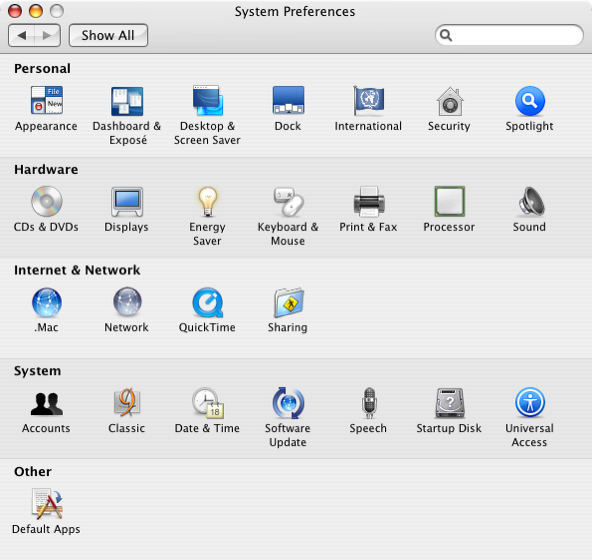 Usually, you can set default apps for certain file types right through OS X features directly. Email (in El Capitan) is done by going to the preference pane in Mail.app, most file types allow you to set the default by going to Get Info, etc. However, sometimes things go awry, and that’s where
Usually, you can set default apps for certain file types right through OS X features directly. Email (in El Capitan) is done by going to the preference pane in Mail.app, most file types allow you to set the default by going to Get Info, etc. However, sometimes things go awry, and that’s where  I was an early adopter of Amazon’s Prime Video service. They’ve offered tons of free content and a massive library of purchasable content for years now, and some time back the Amazon Streaming Video App for iPhone/iPad was released to allow folks to take the show on the road – literally. I’ve been a user of that app for about two years now, and the latest update brought a LOT to the table to make it even better.
I was an early adopter of Amazon’s Prime Video service. They’ve offered tons of free content and a massive library of purchasable content for years now, and some time back the Amazon Streaming Video App for iPhone/iPad was released to allow folks to take the show on the road – literally. I’ve been a user of that app for about two years now, and the latest update brought a LOT to the table to make it even better. I finally decided to join the 21st century and get a bluetooth stereo headset for my mobile devices. Up until now I’d been happy with a wired headset and a bluetooth earpiece for when I just needed to make phone calls and nothing else, but with a recent job switch that focused a lot more on my mobile phone, and all-in-one device was going to be a better fit. Looking through the available options, I found a massive choice in products, and a ton of different feature sets to pick from. Luckily for me, several co-workers had gone through this process in the recent past, and helped me narrow down the choices to about 4 selections.
I finally decided to join the 21st century and get a bluetooth stereo headset for my mobile devices. Up until now I’d been happy with a wired headset and a bluetooth earpiece for when I just needed to make phone calls and nothing else, but with a recent job switch that focused a lot more on my mobile phone, and all-in-one device was going to be a better fit. Looking through the available options, I found a massive choice in products, and a ton of different feature sets to pick from. Luckily for me, several co-workers had gone through this process in the recent past, and helped me narrow down the choices to about 4 selections.